
![]()
|
LEARNING MANAGEMENT SYSTEM
LEARNING MANAGEMENT SYSTEM USER MANUAL
The Knovada Learning Management System provides the capability to manage and administer all aspects of your training program by providing a complete training and testing system to fully address your knowledge requirements. By creating powerful training resources and delivering such resources online; supporting both online training and traditional classroom training; providing online testing and scoring of each participant’s performance; and real-time reporting to managers and training personnel, the Knovada Learning Management System provides a powerful, flexible and scalable system which is cost effective and easy to use.
THE LMS User Manual is divided into the following sections:
EMPLOYEE/STUDENT ACCESS AND TRAINING
OVERVIEW
The Knovada Learning Management System provides the automated tools required to manage your entire training program by providing the following features and functions:
o Author your own content for access by the LMS
o Integrate your content with content from other providers
o Manage the entire learning process
o Control the enrollment, approvals and access to content by the company’s employees
o Customized LMS website to reflect the look and feel of the company’s homepage.
o Provides basic and advanced search capabilities on content
o Associate training courses with individual job positions
o Provides a virtual training environment on a 7 x 24 basis
EMPLOYEE/STUDENT ACCESS AND TRAINING
For an employee or student to register for the first time, they select Register on the Company’s LMS Home Page (top right hand corner.)
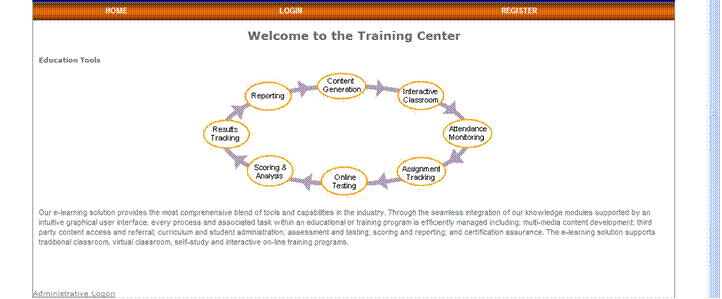
The registration screen is then displayed.
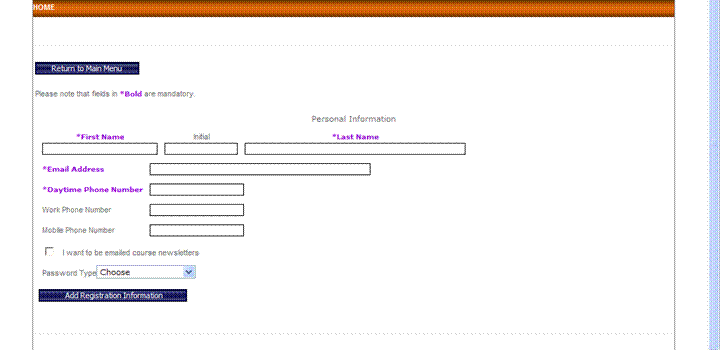
Enter the requested information with the required fields being displayed in bold. Note that you can choose Password Type as being either Random Generate or the Same as Last Name.
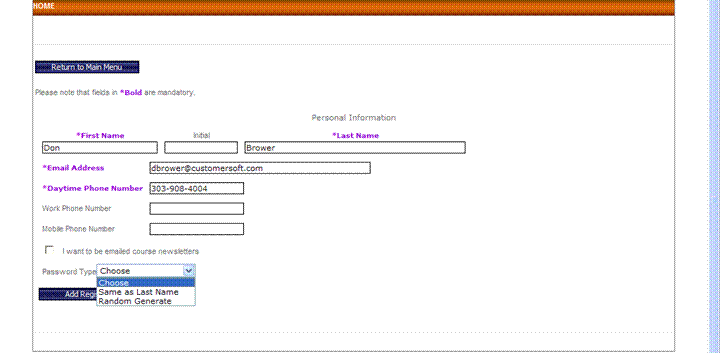
Select Add Registration Information
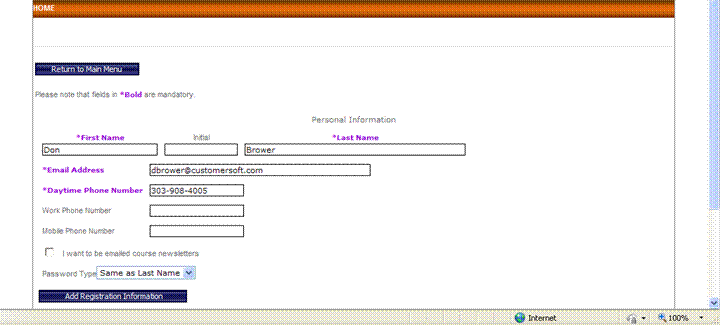
Your Student Identification Number and Password are then displayed.
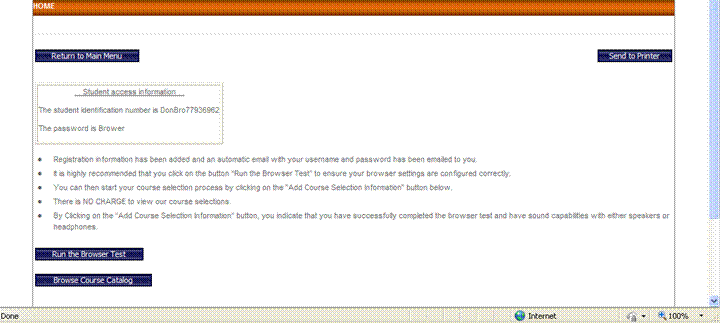
An e-mail is likewise sent to the e-mail address entered with your registration information.
Dear Don Brower:
Congratulations on taking the first step to enhancing your career
Your login Name is: DonBro77936962 and your password: Brower
Please visit www.yourcompany.com and click on the e-learning link to log-in and select your course at any time.
In case of any further assistance, please call on +NNNNNNNNN or NNNNNNNN or email your queries on elearning@yourcompany.com
Study However, wherever and whenever you want.
It is likewise recommended that you run a browser test on your computer as shown on the screen below to ensure your computer will be compatible with online content being accessed. Just select Run the Browser Test as displayed on the screen.
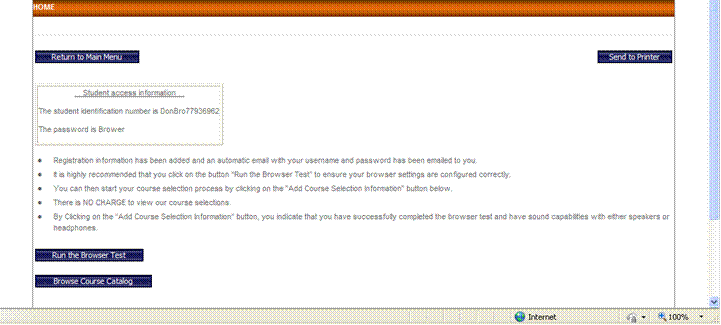
The most common action that will be required is to disable your pop-up blockers to access online content.
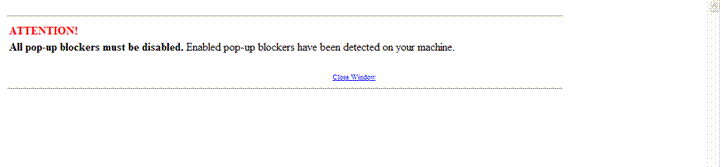
After turning off your pop-blockers, select Close Window which takes you back to the screen below.
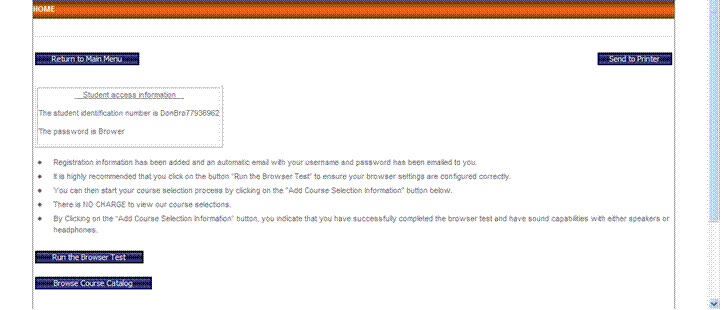
You then have several options: Browse Course Catalog; Return to Main Menu; Send to Printer; or simply close your web browser to exit the system.
Browse Course Catalog (as depicted on the display below) allows you to Search the Catalog for both Online and Traditional Classroom Training courses, View Certification Programs, Get a complete Listing of Courses or Assessments, Return to Main Menu, View our Integrated Training Solutions which group a family of courses into a comprehensive package such as End User, Business, Microsoft, etc., or Search Courses by Job Position if the company has associated specific training courses with specific Job Positions.
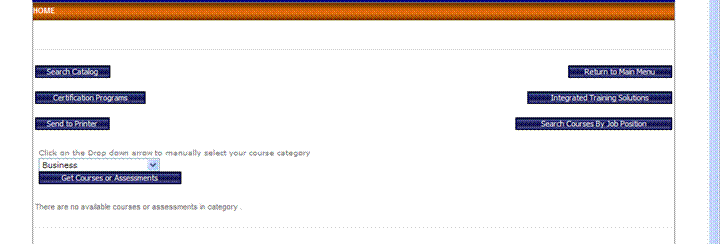
Selecting Return to Main Menu displays the following screen.
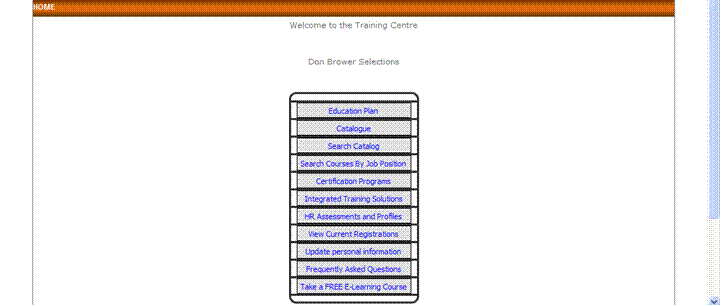
Send to Printer for future reference which would most likely be followed by the process to close your browser.
For demonstration purposes, we will proceed with selecting a course from our online curriculum. After selecting the option to Return to Main Menu as displayed on the screen above, we will select the option Search Catalog. The following screen will be displayed.
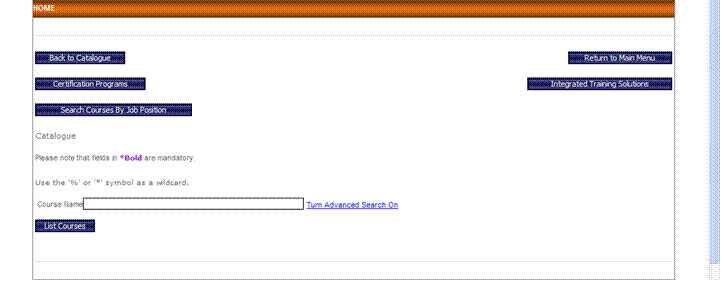
You will have the option to List Courses, Display Certification Programs or Turn Advanced Search On; this being the capability to use wild card symbols and/or use specific word searches such as Microsoft, Word, Excel, etc. to list all courses which contain the specific word or words in the query.
If you select the link Turn Advanced Search On, the following screen is displayed.
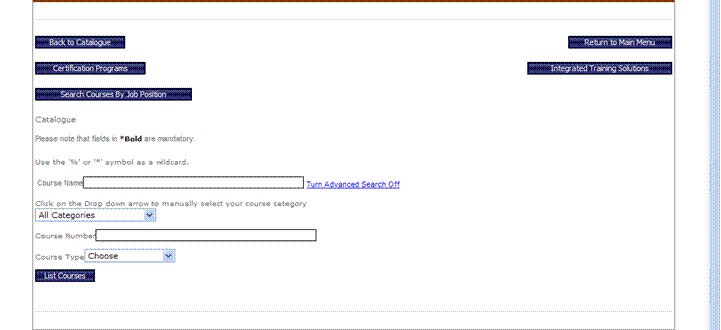
Although you can continue the options to Search by Job Position; use the drop down box to select your course category; enter the Course Number; or Choose Course Type, the primary purpose of the screen above is to use a wild card search for a specific course or courses. For example, if we entered Excel in the Course Name field display as shown below:
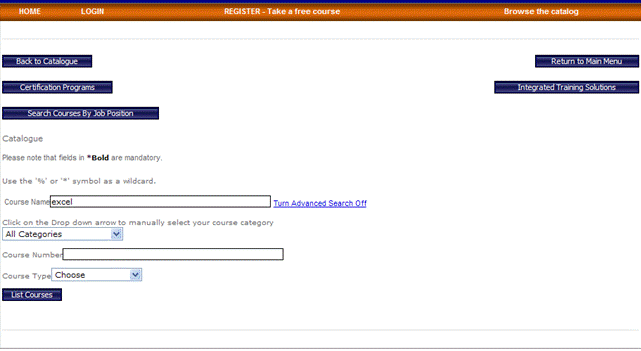
The following courses would be displayed:
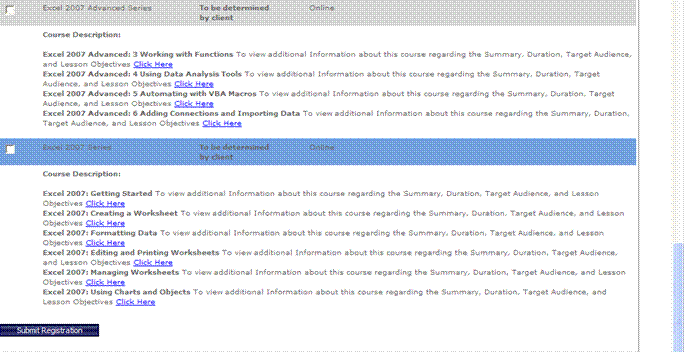
Note that the 2 Excel courses are both online courses; however, the process would work the same for traditional classroom training being provided by the company or training institution.
To register for either one or both of these courses, simply check the white square to the left of the course name; scroll to the bottom of the screen and click on Submit Registration.
This simple registration process is followed regardless of the option in which courses are initially listed such as our Advanced Search process discussed above; List Courses which provides an alphabetical listing of all courses available; Search Courses by Job Position, etc. You select the desired courses and click on Submit Registration.
In our example, we will select the single course entitled Excel 2007 Series.
After clicking on Submit Registration, the next screen confirms you course registration. If you agree to the course selection chosen, you can either continue to register for additional courses by selecting the Continue to Register button or you can finalize your selection by choosing Make Payment Arrangements. In our example, we will assume that the Excel 2007 Series course is the only one we wish to access so we will select Make Payment Arrangements. By selecting Make Payment Arrangements, you are submitting the request for this course to be approved by either yourself in which case you would use a credit card to pay for the courses; remit funds directly to the company who is responsible for the management of the LMS and the courses through either an automated transfer or direct deposit into their bank account; or in the case of a company who is using the LMS to train their employees, a request would be sent to the required management personnel within the organization who has the responsibility to approve training courses.
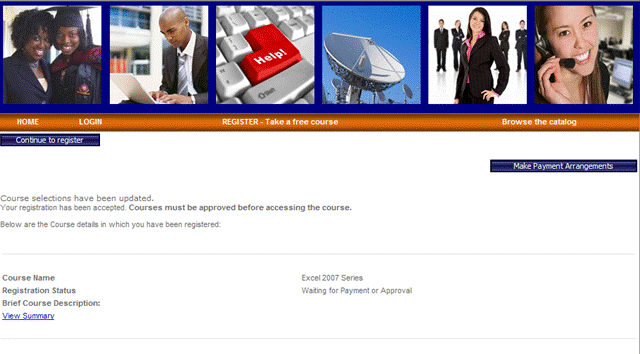
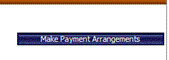
Although our demonstration system uses the button Make Payment Arrangements to submit the course(s) selected for approval as discussed above, this button description can be modified to reflect terms such as Submit for Approval; Send to Training Manager, etc.
After selecting Make Payment Arrangements, the following screen is displayed.
To complete your order, click on Submit Request as displayed on the screen below. Should you wish to add comments regarding your order, enter such comments in the text box on the screen.
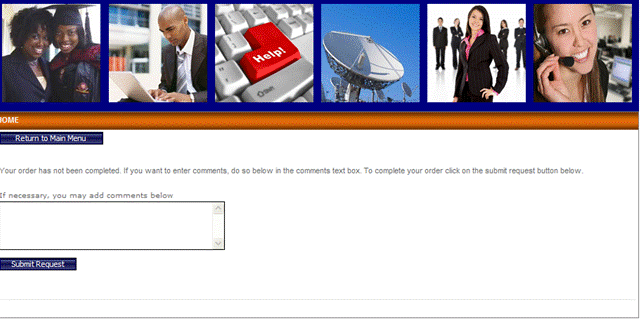
Upon selecting Submit Request Button, you will receive an e-mail indicating the following:
Don Brower has:
Registered for the following Courses or Assessments
|
|
|
|
Course Name |
Excel 2007 Series |
|
Registration Status |
Processing |
|
Cost |
Cost of the Course |
|
|
|
|
Order Total |
Total Costs if multiple courses are selected |
Depending upon how the LMS and content are being used such as a company to train their employees; a company who provides training services and content to other companies; or an organization who is providing a generic e-learning site for the general public to access and register for online courses, will determine the approval and notification process. Once the course(s) have been approved either by the student making direct payments or the company training manager approving the courses, the following e-mail will be sent to the student/employee.
The following screen is likewise displayed which confirms your response has been submitted and the instructions making a manual payment to take the course. Once the payment has been made, your course will be approved and an e-mail will be sent to the registrant stating that you can now access your course.
Dear Don Brower
We received your payment of (Course Cost) for the following course(s)
|
|
|
|
Course Name |
Excel 2007 Series |
|
Registration Status |
Enrolled |
|
Cost |
Cost of Course |
Please log in at (the LMS website in which the student initially registered) and start your course.
Please note that you have XX days to complete this.
If you have any questions, please do not hesitate to contact (the training support telephone number of the company who is responsible for the LMS.)
Once you are notified that your course selection has been approved, you can proceed directly to the LMS website; select LOGIN and enter your user name and password previously assigned.

After successfully logging into the LMS, you will be presented with the following screen. As a Registered Student, you can perform the same search functions that were available when you first registered. The new menu item is that you can now access your Current Curriculums.
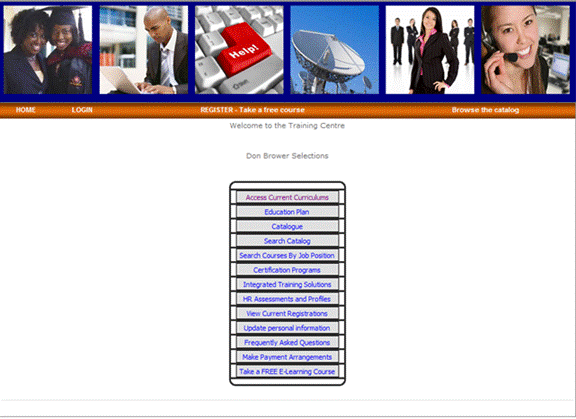
By selecting Access Current Curriculums, the courses which you have selected, submitted payment/have been approved are now displayed.
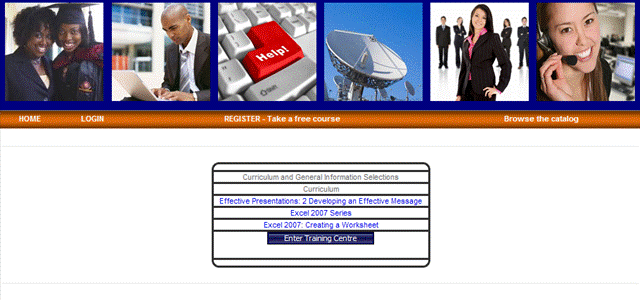 In our example above, our curriculum
consists of the Excel 2007 Series which we just submitted the registration and
was notified of our approval to take the series. In addition, Effective
Presentations; Developing an Effective Message and Excel 2007: Creating a
Worksheet are likewise displayed. These 2 courses are actually free courses
which are used to demonstrate the ease of using both the LMS and online
content.
In our example above, our curriculum
consists of the Excel 2007 Series which we just submitted the registration and
was notified of our approval to take the series. In addition, Effective
Presentations; Developing an Effective Message and Excel 2007: Creating a
Worksheet are likewise displayed. These 2 courses are actually free courses
which are used to demonstrate the ease of using both the LMS and online
content.
To start your course, select the course you wish to take and the following screen is displayed. You can view the Summary of the Course or you can select Lesson – Click here to start course.
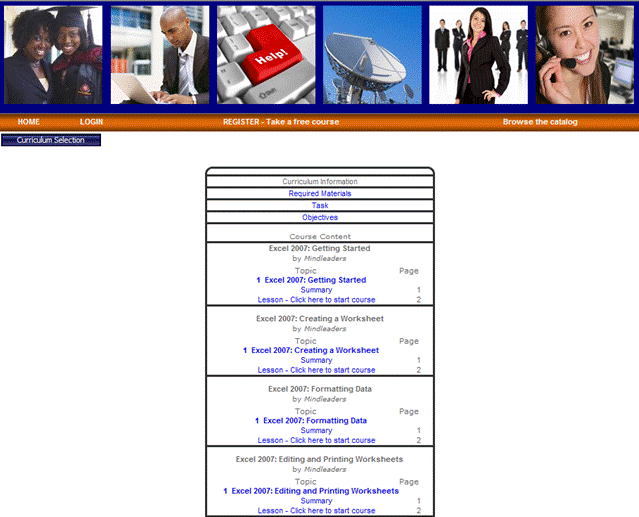
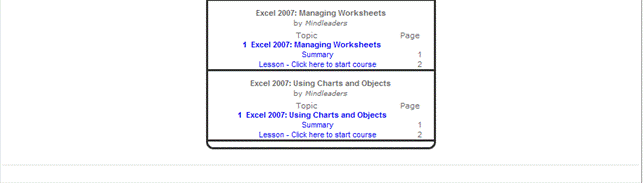
Once you start the course, the LMS maintains a bookmark of your progress through the course. If you choose to logout of the system before completing the course, when re-entering the LMS and selecting the course, the LMS will navigate you directly to the section of the course at precisely the point of your exit.